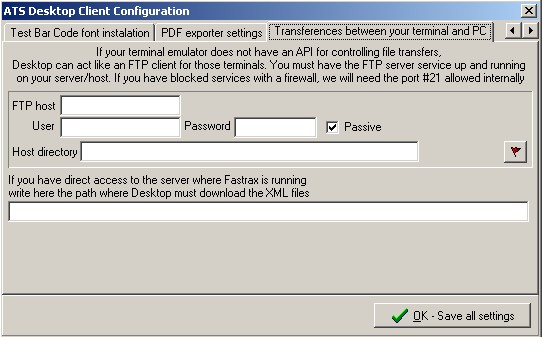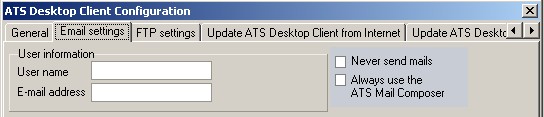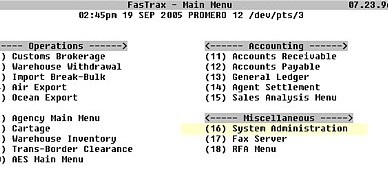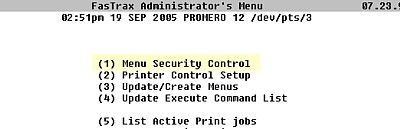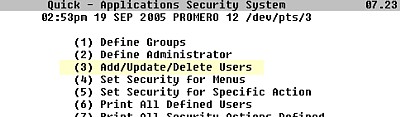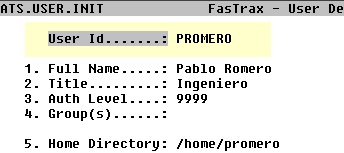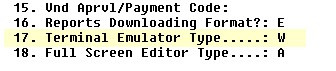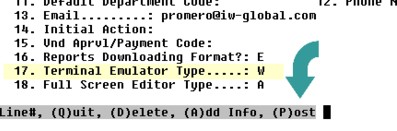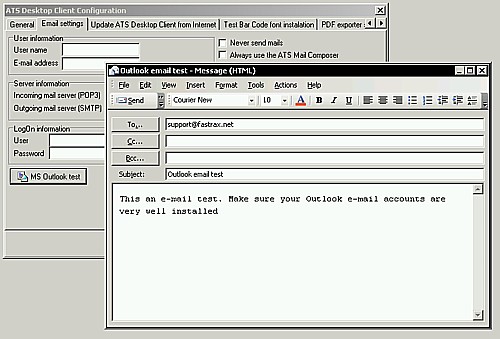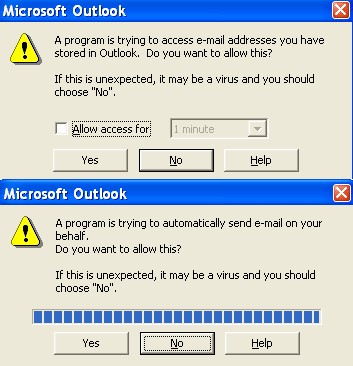|
About DAO Errors: Microsoft Data Access
Components (MDAC)
If
you receive an error message like "DAO components not
found", or "DAO not found" it's because:
1) You do not have Microsoft Office installed.
2) You have Microsoft Office installed but you did not install it with the
CDO, Collaboration Data Objects
ATS Desktop Client uses all CDO objects inside, particularly the
Microsoft Collaboration Data Objects and Microsoft DAO technology ,
bundled in the Microsoft Data Access Components
(MDAC) 2.1 and above.
Now, ATS Desktop Client includes the Microsoft DAO360.DLL and installs that component automatically.
If you encounter the above error simply download the last version and
install it.
|
|
About the new E-mail settings options:
NEVER SEND MAILS - ALWAYS USE THE ATS MAIL COMPOSER
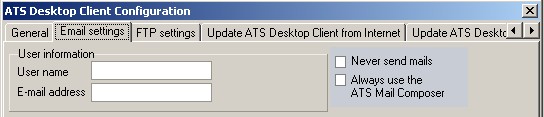 |
These option were created
for customers using Terminal Server Sessions.
|
The problem was that every
time they selected to e-mail a report with Microsoft Outlook and if the
account was not properly configured the account setup wizard would pop
up, this of course caused problems since the Outlook setup resides in the
server, to prevent this we have added these additional options.
According to each case in particular two new options were created, the
first:
NEVER SEND MAILS
This option will let the user work and the program never will request
an account configuration and the Microsoft Outlook or the ATS Desktop
Client mail composer will never run.
ALWAYS USE THE ATS MAIL COMPOSER
This option will send all the forms and reports via e-mail through THE
ATS MAIL COMPOSER only.
|
|
About configuring FasTrax for
different terminal and profile users.
Using Telnet protocol, FasTrax run on several
operation systems and platforms and uses Terminal programs such as Wintegrate (the
one we recommend), Accuterm, NetTerm, and Reflection among others. FasTrax will
use the interface provided by the terminal software to deal with Windows desktop.
You'll need to indicate what terminal type you are using. In FasTrax these are the prompts you have to
follow:
|
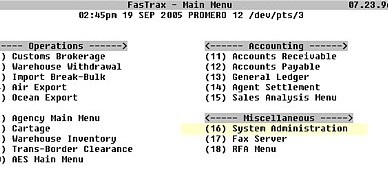
|
System Administration (under miscellaneous)
Note:
Most likely your main menu will look differently |
|
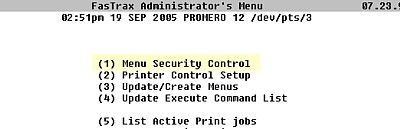
|
Menu
security control |
|
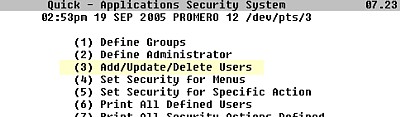
|
Add/Update/Delete
Users |
|
|
Press RETURN to ignore the error message |
|
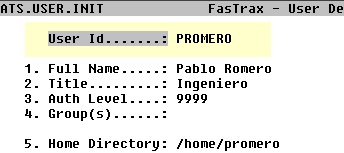
|
User
ID (Here you type your user ID) |
|
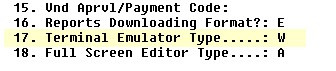
|
Choose option 17 for Terminal Emulator Type
Press the / key for help and choose your terminal emulator. |
|
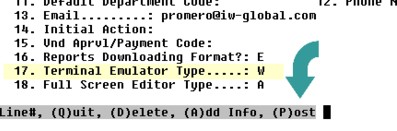
|
After setting some terminal, choose (P) for POST. |
Now, you must go into the main menu, choose System Log Off and re-enter FasTrax.
|
|
I have uncheked the ALWAYS USE THE ATS MAIL COMPOSER option on my ATS
Desktop configuration, but my MS
Outlook do not work: the email option is not using Outlook email,
but instead the ATS Desktop's email ATS Mail Composer.
This is not an ATS Desktop problem. This is something
called the 'Outlook object model guard'. The Outlook 2000 E-mail Security
Update has added to Outlook one more security issue which was later
called the Outlook Object Model Guard. Starting from
Outlook 2000 Service Pack 2 that included this Outlook Email Security Update,
all versions of Microsoft Outlook trigger security prompts and block access to
Outlook objects in an effort to prevent malicious programs from retrieving email
addresses from Outlook data and using Outlook to propagate viruses and spam.
ATS Desktop Client is confused by this Object Model Guard as an abnormal
application trying to "hack it". ATS Desktop try to initiate MS Outlook. If ATS Desktop detect
Outlook with this Object Model Guard, you will get the ATS Mail Dispatch. May
be, you may obtain a security warning if you
access protected Outlook objects from inside of stand-alone
applications that automate Outlook 2000 with service packs 2 and 3,
Outlook 2002 (any releases and any service packs), Outlook 2003 (any releases
and service packs) or Outlook 2007.
You can test this:
1) Start ATS Desktop from you Windows menu 'Start', 'Programs', 'ATS Desktop 4'
menu.
2) Goto 'Configuration' menu.
3) Look for the 'E-mail' settings menu.
4) Look for a button 'MS Outlook test'. If you do not see it, un-install
ATS Desktop 4, download it again from this site and re-install it.
5) Click on that button.
6) If you see something like:
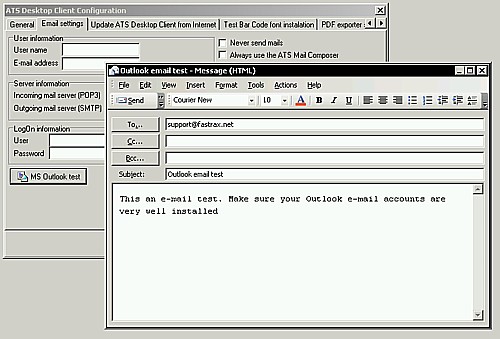
Your Outlook is fine.
If you see something like
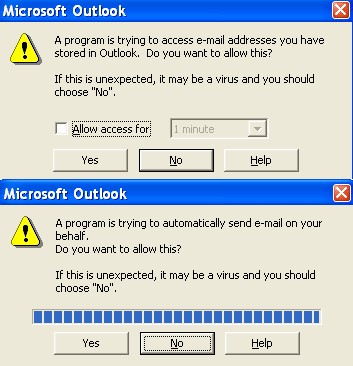
What can we do?
1) Use the ATS Mail Composer
2) If you do not like it, you may use this
alternative
3) Reinstall MS Outlook without the Services Packs. |