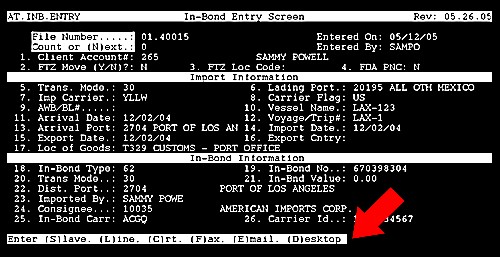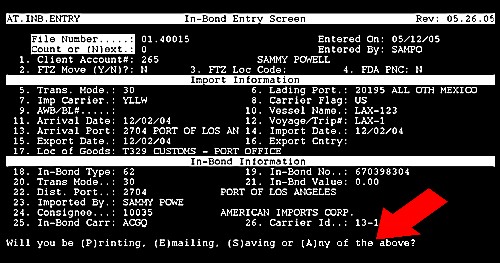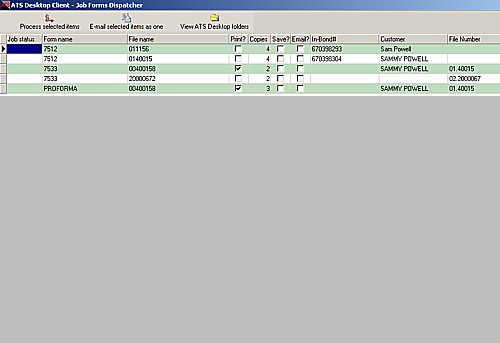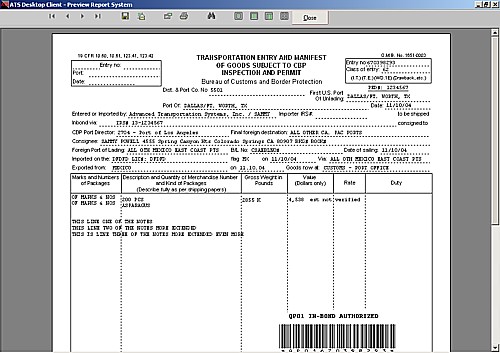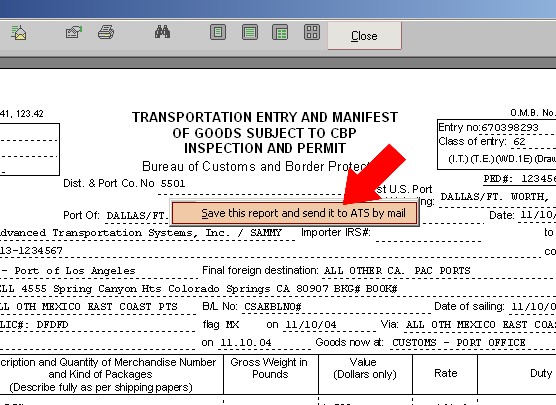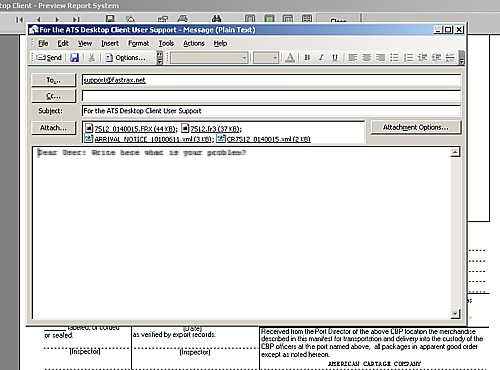|
From now on by using the Preview System bundled in ATS Desktop Client, if you find a report with an error, you can easily send it to us. Also this feature allows you to preview a report before printing, e-mailing or saving it. |
|
|
|
|
|
Choose (D) for "Desktop". Now, you will see |
|
|
|
Choose (A) for "Any of the above". |
|
|
|
|
|
At this point you have a lot of options to play with. Now, we are interested in Previewing the report and saving it, along with all the files involved to send them to our Support Department. |
|
Please, move the cursor to the "Form Name"
column, select the report to preview and press <Enter> or
<Double click>. |
|
|
|
|
|
At the top, you have buttons with options like
"Save", "Email", "Zoom", "Print"
and so on. If you Right-Click your mouse over the report body you will
see the following option: |
|
|
|
|
|
|