|
This is useful information for those who:
-
Do not have Microsoft Outlook and use Outlook Express to send and receive e-mails.
-
Do have Microsoft Outlook but due to Office installation internal issues, ATS Desktop convokes ATS Mail Dispatcher instead of
MS Outlook.
-
Has not configured ATS Desktop to send e-mails, so mails are not sent.
-
Do want to make use of existing MS Outlook Express configuration or any other program to send mails with attached documents.
There several ways to correct this:
First step is to configure the ATS Desktop to send e-mails: Go to START -> PROGRAMS -> ATS DESKTOP CLIENT.
In the menu, go to CONFIGURATION and there select EMAIL SETTINGS tab.
Press <F1> for Help on how to set the Email settings properly.
One of the options will allow to select whether to use ATS Mail Dispatcher or Microsoft Outlook.
If Microsoft Outlook 97, 2000 or 2003 is installed, it will be convoked. You will not need to configure anything in this
scenario.
If you do not have Microsoft Outlook and you do not want use ATS Mail Dispatcher and you
do not wish to configure ATS Desktop to send e-mails or you intend to keep using Microsoft Outlook Express or any other program
Email program you prefer, please follow this instructions:
When the form is ready for printing and you see this prompt in FasTrax:

Select A for Any of the above to convoke ATS Desktop with its Job Form Dispatcher to produce the report.
Once the report has been internally produced, you will see this:
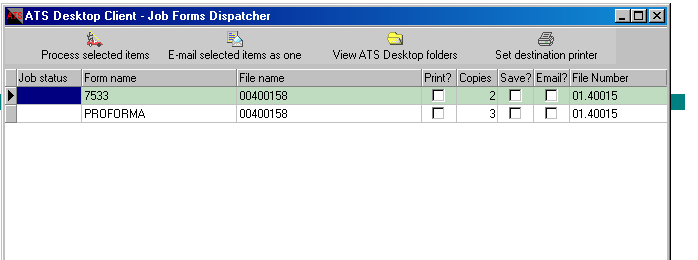
In this example we have produced a 7333 and a Proforma.
- Click the SAVE? checkbox or highlight one of the Save Check box
and right click to do a Check All or Uncheck All
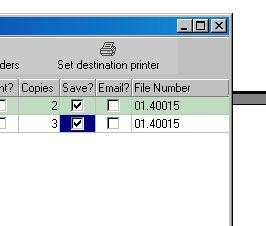
In the upper buttons select “Process selected items”.
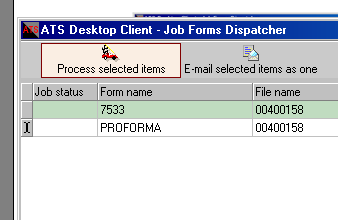
ATS Desktop will save in the folder My Documents\ATSUserSave the PDF
files.
From ATS Desktop you can process them this way:
Click the View ATS Desktop Desktop Folders button
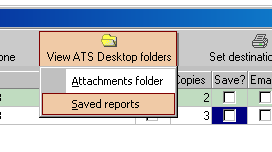
You will see a scroll-down menu. Choose the Saved reports
option. There the files you have previously saved will be displayed.
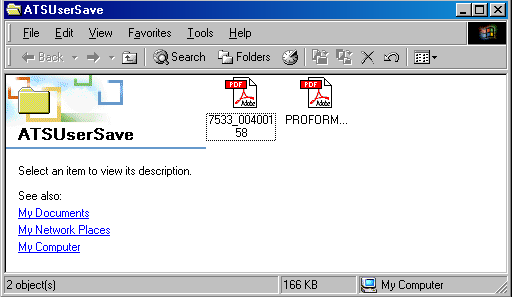
Click once on the PDF file you wish to send by e-mail, or you may select
multiple of files by highlighting them, once they are highlighted right-click it.
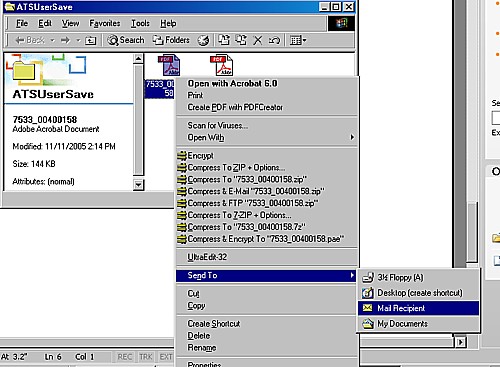
You will see the SEND TO option in the scroll-down menu. In it is the option MAIL RECIPIENT. When you click this option, Outlook Express or your e-mail manager will be
called with the attached file, you can also attach other files, as in any other regular mail.
Remember option SAVING in FasTrax does exactly the same thru Desktop. It will record the forms in My Documents\ATSUserSave.
From Job Form Dispatcher you can control the forms destination and even the way they look. You can select all the forms, save them, print them, preview them and send them to one person or each form to a different person.
ATS Desktop convokes Microsoft Outlook if it is installed. If not, convokes its own mail manager, ATS Mail Dispatcher. In this case, it should be configured as any other mail manager. |